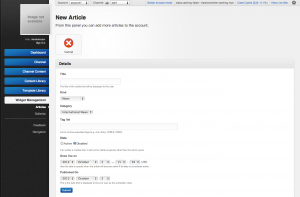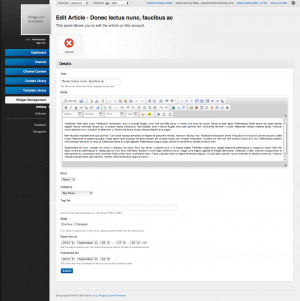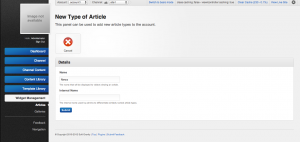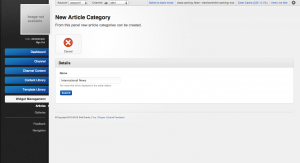Article Management
Managing articles in the system allows can be done through the article management section of the admin panel. Articles can be managed much like the blogging and news functionality similar to other CMS'. In addition to article management the panel includes the ability to manage comment and tagging integration. The information entered through this panel can be used through the various Article Widgets in the Layout Editor. Some suggested way of using the article widget are:
- Creating a blog on a channel
- Creating a shared blog across many channels
- Managing news articles on channel
- Managing user feedback to article posts
To manage articles you will need to switch to advance mode by clicking on the link "Switch to advanced mode" at the right of the top navigation bar.
Article Post Management
Creation
To create an article:
- Navigate to 'Articles' under 'Widget Management'.
- Click on 'Add Article.'
- Complete the mandatory fields for the article. Note that you cannot add content to your article at this point yet. You must create the article first, then add content.
- Click 'Submit' to complete the creation.
- After the successful creation you will be brought to the articles detail page. Now you can add content to the article by clicking on "Edit".
- Complete the article body.
- Click 'Submit' to complete.
Update
To update an article:
- Navigate to 'Articles' under 'Widget Management'.
- Click on the article name you want to update.
- Click 'Edit'.
- Complete the mandatory fields for the article.
- Click 'Submit' to complete the update.
Removal
To remove an article:
- Navigate to 'Articles' under 'Widget Management'.
- Click on the 'Delete' icon at the end of the row for the article you want to delete.
- You will be prompted to confirm the article deletion. Click 'Ok' to finalize the deletion.
Article Type Management
Creation
Before creating an article you should at least have one article type created, because every article require a type. To create an article type:
- Navigate to 'Articles' under 'Widget Management'.
- Click on 'Manage Article Types.'
- Click on 'Create Article Type'.
- Complete the mandatory fields for the type.
- Click 'Submit' to complete the creation.
Update
To update an article type:
- Navigate to 'Articles' under 'Widget Management'.
- Click on 'Manage Article Types.'
- Click on the 'Edit' icon at the end of the row for the type you want to update.
- Complete the mandatory fields for the type.
- Click 'Submit' to complete the update.
Removal
To remove an article type:
- Navigate to 'Articles' under 'Widget Management'.
- Click on 'Manage Article Types.'
- Click on the 'Delete' icon at the end of the row for the type you want to delete.
- You will be prompted to confirm the type deletion. Click 'Ok' to finalize the deletion.
Article Category Management
Creation
Before creating an article you should at least have one article category created, because every article require a category. To create an article category:
- Navigate to 'Articles' under 'Widget Management'.
- Click on 'Manage Categories.'
- Click on 'Create Category'.
- Complete the mandatory fields for the category.
- Click 'Submit' to complete the creation.
Update
To update an article category:
- Navigate to 'Articles' under 'Widget Management'.
- Click on 'Manage Categories.'
- Click on the 'Edit' icon at the end of the row for the category you want to update.
- Complete the mandatory fields for the category.
- Click 'Submit' to complete the update.
Removal
To remove an article category:
- Navigate to 'Articles' under 'Widget Management'.
- Click on 'Manage Categories.'
- Click on the 'Delete' icon at the end of the row for the category you want to delete.
- You will be prompted to confirm the category deletion. Click 'Ok' to finalize the deletion.