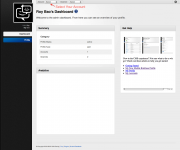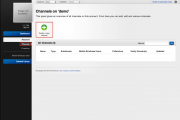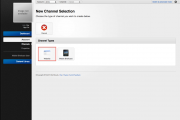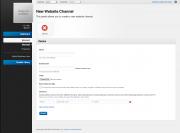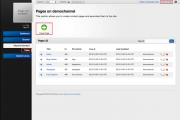Difference between revisions of "Website quick start guide"
From unroole CMS wiki
m |
|||
| (9 intermediate revisions by 2 users not shown) | |||
| Line 1: | Line 1: | ||
{{TOC right}} | {{TOC right}} | ||
| − | The following guide provides a quick and easy step by step | + | The following guide provides a quick and easy step-by-step guide to get you started building a website using a [[Website Channel]] in unroole. This guide already assumes you already have a [[Profile]] and and [[Account]] setup on unroole. If you do not have a [[Profile]] and and [[Account]], you will need an invitation or pre-setup profile first. If you have a profile but do not have an account yet, you can simply follow the [[Account#Creating A New Account |Creating A New Account]] section of the [[Account]] article. |
| − | == | + | == Creating A New Website Channel == |
| − | + | {{:Channel Creation}} | |
| − | + | == Where To Go From Here == | |
| − | + | ||
| − | + | After creating the website channel, there are many tools that you can use to customize your website channel. Here is some of the most useful tool you should check out in details: | |
| − | + | * [[Pages]] | |
| − | + | * [[Layout Editor]] | |
| − | + | * [[Widgets]] | |
| − | + | * [[Channel Layout]] | |
| − | + | * [[Stylesheets]] | |
| − | + | * [[Javascript]] | |
Latest revision as of 10:46, 22 November 2012
The following guide provides a quick and easy step-by-step guide to get you started building a website using a Website Channel in unroole. This guide already assumes you already have a Profile and and Account setup on unroole. If you do not have a Profile and and Account, you will need an invitation or pre-setup profile first. If you have a profile but do not have an account yet, you can simply follow the Creating A New Account section of the Account article.
Creating A New Website Channel
-
Login to your profile and select the account you want the website to associate with from the top navigation.
-
Navigate to 'Channels' under 'Accounts' from the left navigation bar.
-
Click 'Create a new channel'.
- Choose the channel type you want to create, for this example we will use website, so click 'Website'.
- Complete the mandatory fields, then click 'Submit'. Most of the fields are pretty straight forward, the only one you might need more detail is Vanity Domains.
- After the successful creation, you will be redirect to the channel dashboard. If you have seeded your channel you can click on 'View Live Site' on the right of the top navigation bar to see the website. If you did not seed your channel, you can navigate to 'Pages' under 'Channel Content' to create pages for your channel.
Where To Go From Here
After creating the website channel, there are many tools that you can use to customize your website channel. Here is some of the most useful tool you should check out in details: