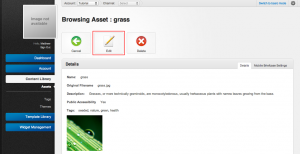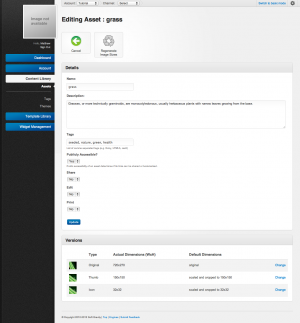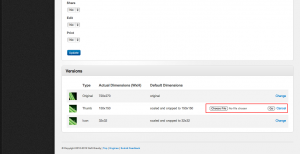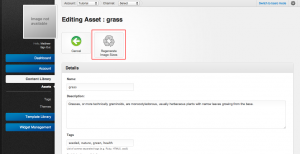Updating Assets
Assuming you have the appropriate permissions for an account you may be able to make changes to assets in the system. There are two different ways that assets can be updated in the system.
Individual Updates
To update an individual asset start by navigating to the asset you wish to update and then click the edit button to enter edit panel for that asset. From this panel you should be able to change all properties.
Updating Asset Properties
Updating asset metadata is fairly straight forward. Once in the edit panel you can update information about an asset. This information current includes:
- name
- description
- tags
There may also be additional fields available as part of an extension. For example the Mobile Briefcase Collection Extensions fields include:
- share
- edit
Updating an Asset Style
Updating the style of certain assets allows an admin to either replace the original file of an asset or one of its alternative versions. This can be done through the edit form for an individual asset.
- Navigate to the edit form of the asset you wish to change
- Click the change link for the asset style to change
- Select a new file to change
- Click "Go" to upload the new file
Sometimes it makes sense to entirely replace an asset with another of the same type. Rather the adding another asset to the system and fixing all links user have the ability to regenerate a changed asset. To fully change an asset:
- Navigate to the edit form of the asset to regenerate
- Change the original file by uploading a new original version
- Click the regenerate button
- Accept the warning
Notes on changing Assets
- Assets can only replaced with an asset of the same type. For jpg images this means it must be replaced with an image of the same format.
- When changing the original file of an asset