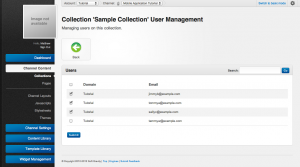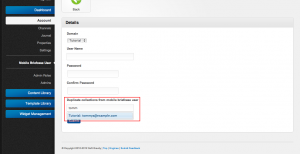Managing Users on a Collection
From unroole CMS wiki
For more information, see Collections.
Adding/Removing users from a collection uses a mechanism similiar to that of Bulk Asset Updates.
- Navigate to the collection
- Click the "Edit Users" button
- "check/uncheck" the box of the users you wish to give/revoke access
- Click submit to save your choice
As your account grows you will inevitability have more and more mobile users. To be able to quickly manage the subset of users belonging to a collection use the search panel to filter based on user email or domain.
Sometimes you will want to make an exact clone of the collections a user has access to. This can be useful when setting up a large number of users all at once. To copy an exist users permissions follow these steps.
- Switch to the Account level
- Navigate to Mobile Briefcase Users under Account
- Click "Create Mobile Briefcase User" or the edit button on an existing user
- Start typing in a username to copy
- Click "Submit"
Note that any existing collections that user belongs to will be replaced.