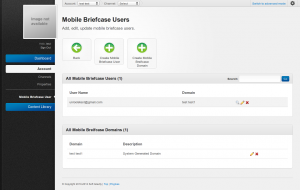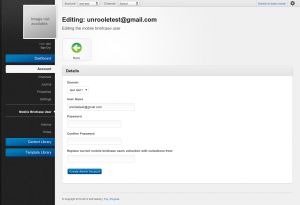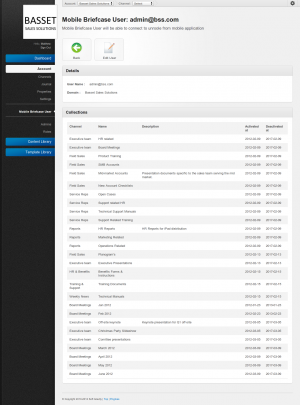Difference between revisions of "Mobile Briefcase User"
| (10 intermediate revisions by 3 users not shown) | |||
| Line 1: | Line 1: | ||
| − | |||
| − | |||
{{TOC right}} | {{TOC right}} | ||
| + | {{Hatnote|If you are looking for information on admin profiles please see [[Admin Profiles|this]] article instead.}} | ||
| + | {{for|information about using mobile users|Managing Users on a Collection}} | ||
{{Css Image Crop | {{Css Image Crop | ||
| Line 37: | Line 37: | ||
== Managing Mobile Users == | == Managing Mobile Users == | ||
| − | {{ | + | {{:Updating a Mobile User}} |
| − | + | ||
| − | + | ||
| − | + | ||
| − | + | ||
| − | + | ||
| − | + | ||
| − | + | ||
| − | + | ||
| − | + | ||
| − | + | ||
| − | + | ||
| − | + | ||
| − | + | ||
== Determining a Mobile User's Access == | == Determining a Mobile User's Access == | ||
| Line 67: | Line 54: | ||
# Navigate to the mobile briefcase user panel | # Navigate to the mobile briefcase user panel | ||
# Click on the 'preview' icon beside a users name. | # Click on the 'preview' icon beside a users name. | ||
| − | # Under the collections tab you should see all the [[ | + | # Under the collections tab you should see all the [[Collections]] and corresponding [[Mobile Briefcase Channel]] that the user has access to. |
{{clear}} | {{clear}} | ||
Latest revision as of 15:23, 4 June 2012
A mobile briefcase user is a profile used exclusively with the Mobile Briefcase Application. This user is required to be able to login and access content from the mobile briefcase app. Each user consists of three key pieces or information:
- Mobile Briefcase Domain
- username
- password
Without all three a user will be unable to access any information through the Mobile Briefcase Application.
Each user can belong to many collections in the system. A user belonging to a collection will implicetly be part of the channel that collection belongs to. Therefore there is no need to manage directly which collections a user belongs to.
Accessing the Panel
To navigate to the Mobile Briefcase User panel follow the steps below:
- From anywhere in the cms use the top navigation to select an account.
- Click on 'Account' in the left sidebar navigation.
- Then click on 'Mobile Briefcase User'
- You should be able to see something similiar to the accompaning screenshot.
If you are unable to see the panel in the sidebar it is possible you do not have the corrected priveleges.
Managing Mobile Users
Each mobile user in the admin panel can be managed with the appropriate permission. To make changes to the mobile user simply click on the 'pencil' icon on the row of that user. This will bring you to the edit panel for a user. From this panel you are able to change any information about this user. Note that if left blank the password will not be changed.
Note that the final textbox that reads 'Replace current mobile briefcase users collection with collections from' will allow you to entirely replace this users access by copying that of another. Note that this command will erase all existing access of the user being updated.
Determining a Mobile User's Access
Sometimes its difficult to know exactly what a mobile user has access to. Luckily there is a simple way to determine this.
- Navigate to the mobile briefcase user panel
- Click on the 'preview' icon beside a users name.
- Under the collections tab you should see all the Collections and corresponding Mobile Briefcase Channel that the user has access to.
Removing a user
To remove a mobile user simple click the 'x' icon on the row of that user. After confirming the deletion the user will be removed from all collections they previously belonged to. Note that this is a pemanent deletion and a new user will need to be created to gain back access.