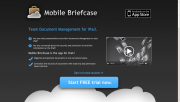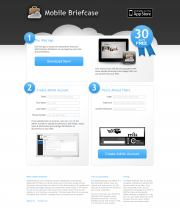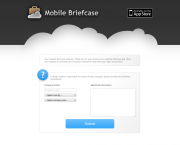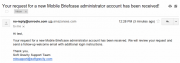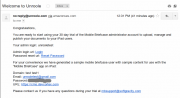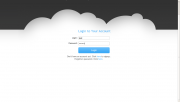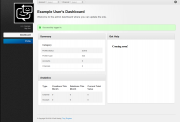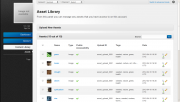Mobile briefcase quick start guide
The following guide provides a quick and easy step by step build to help you get your mobile briefcase up and running from scratch.
Signup for a New Profile
The following steps will help guide you through signing up for a new mobile briefcase profile. If you already have an unroole profile or have previously signed up for an admin profile, skip to the next step.
- Navigate to www.mobilebriefcaseapp.com
- Click on "Start Free Trial"
- Follow the steps to complete registration of new admin profile and account.
- (Optional) After entering your registration information you will be prompted to fill in additional information should you wish.
- Once your registration has been completed you will recieve a followup confirmation email.
- You will need to wait a short time while we verify your account. Once completed you should recieve a followup email with an activation link.
- Upon clicking this link we will seed your account with some meaningful content and your signup is complete.
Login to the Admin Panel
After registration has been completed and you have recieved your followup credentials you need to login to the admin panel.
- Navigate to the Admin Panel
- Enter your admin credentials
- Click 'Login' to be directed to your profile dashboard.
To get you quickly up to speed we have seeded your admin profile with some sample content. This includes a new Account, Channel, some stock Images, a Mobile Breifcase User and Mobile Domain and loaded them into a personalized mobile briefcase Collection. Don't worry if you unfamiliar with any of the terminology used as this guide will help you get through the basics.
For more information about the overall structure of the admin panel see Unroole Admin Architecture.
Asset Library
First lets start by taking a look at your seeded images through the Asset Library in your new account. To do this follow the instructions below:
- Use the top navigation to select your personalized 'Account'.
- Click on Content Library in the left sidebar navigation.
- Then click on [[Assets]
- You should be able to see something similiar to the accompaning screenshot.
You can click on each icon to get a better view or use the 'Upload New Asset' panel to add more Assets to your Account.
Mobile Briefcase Users/Domains
By now you should have recieved your login credentials as well as a sample Mobile Briefcase User to use with the accompaning Mobile Briefcase Application. If not be sure to check your email inbox spam folder.