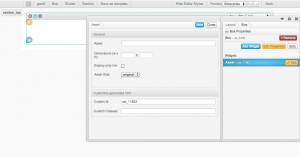Asset Widget
From unroole CMS wiki
For more information, see Widgets.
Asset Widget provides a simple way to add images, vidoes or file links to a page, layout or layout template through the Layout/Page Editor. To use the Asset Widget in the Layout/Page Editor:
- Select the Box where you want to place the images, videos or file links.
- On the properties panel click on the Box name, then click on "Box Properties" to expand the properties.
- Click on the blue "Add Widget" button and choose "Asset" from the Core Widgets. You will then notice a small box with "Asset is not assign or found." been added to the Box.
- Click on the "Edit" button in the small box that just appeared. Asset Properties panel will then appear.
- In the "General" section, you can starting typing the name of the asset you want to add, as you type a dropdown will appear suggesting names from your Asset Library
- Choose the Asset you want to add from the dropdown.
- You can also specify the dimensions for the Asset, or you can select some of the preset size using the "Asset Size" dropdown.
- If you only want to display a link instead of the actual image or video, check the "Display only link" option.
- After you are done setting the properties, click save and you should see the Asset appearing in the Box
- Like most widgets you can drag and drop the Asset Widget to move them around.