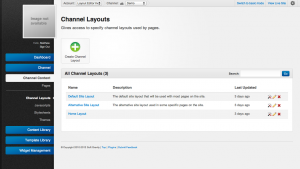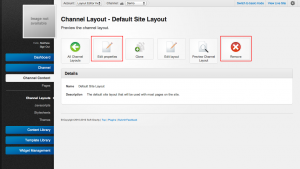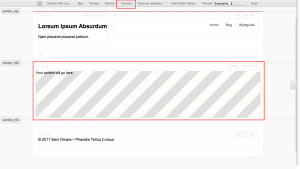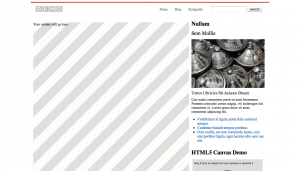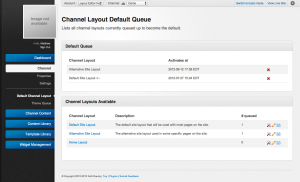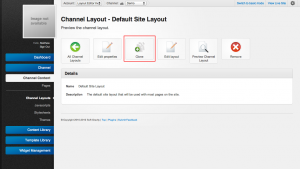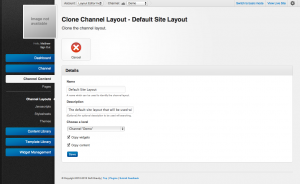Channel Layouts
Channel layouts are Layouts which are shared pages to provide a consistent structure to a page. This can include setting up content areas like headers, footers, sidebar's and other globally visible sections. However as every channel layout uses the same layout system employed with pages it allows for non-traditional setups as well. Channel Layouts work along with Pages to produce the final HTML code that a vistor to a page will see.
Basic Management
The basics of channel layout work similarly to many of the other resources in the system (ex: Stylesheets, JavaScripts, Navigation). New channel layouts can be produced by clicking the "Create Channel Layout" button and can be removed by using the "Delete" button. Properties such as the name and description which are primarily used for internal system purposes can also be changed by clicking "Edit Properties" of a channel layout.
Layout Editor
Editing a channel layout uses the same Layout Editor used by pages with one exceptions. Channel Layouts have access to a special type of box called a "content" box which defines the area of the page where page content will be added when viewed by a user. This special box allows admins to visually define the area where page content will go as well as configure a default area to be used when editing and previewing the layout to prevent wrapping. Every channel layout can have at most one content area but this is not necessary for a correct layout. Any pages which use this kind of channel layout will not have their content displayed.
Channel layouts allow admins to specify the width of the content area box in which page content will be displayed. This however may not always match the page layout width. For example: If channel Layout width is 960px and the content area box in the layout is 3/4 layout (720px) the maximum size for page content is 720px. In this case it would make sense to design pages layouts designed to fit within 720px. In some cases themes may be designed to automatically respond to differences in content area and page content however this may produce unwanted side effects of wrapping, overlapping or stretching. Therefore it is recommended to design channel and page layouts to have the same content width to prevent issues.
Previewing
Like any layout a channel layouts can be previewed using the layout editor's preview capabilities. Channel layout previews will include the content area preview area as well as whichever theme is currently active on a channel (if previewed from that level).
Default Channel Layout Queue
The default channel layout queue allows admins to schedule which layout will be the default one used on the channel. This default layout is usually used for the majority of pages to give the channel a standard structure but can be overridden by page properties. Enqueuing the default layout uses the same process as the Theme Queue.
- On a channel navigate to the "Default ChannelLayout" under the "Channel" menu item.
- Find the channel layout to be queued in the bottom panel.
- Click the "calendar" icon for to bring up the queue dialog box.
- Select the date/time for the channel layout to be scheduled using one of the following methods:
- Click the date/time text area and use the time change menu to schedule the appropriate time.
- Modify the text area date/time directly.
- Click "Enqueue" to schedule in the new channel layout.
To remove a channel layout simply click the "x" beside its name from the top panel. The current default channel layout is indicated by an arrow next to its name.
Templates and Cloning
Just like Pages, templates can be created from channel layouts. This allows a user to make a new or modified version of the layout without modifying the original. These templates can then be edited and cloned back into channels for later use. Every clone creates a new copy of the channel layout. To clone a channel layout:
- Navigate to the "Channel Layout" or "Channel Layout Template" section
- Select and view the channel layout to be cloned.
- Click the "Clone" button
- (optional) Modify the name/description to be used with the new channel layout
- Select the destination level. This will be either a template on the account level or another channel.
- Select the layout clone options.
- Just like the template options in the layout editor choose which elements from the channel layout should be preserved.
- Click "Save" to finish the clone.