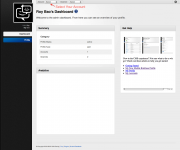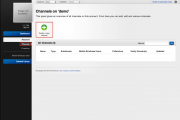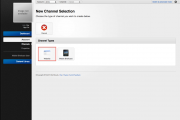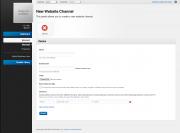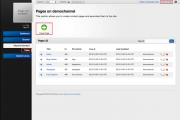Difference between revisions of "Creating A New Channel"
From unroole CMS wiki
m |
|||
| Line 1: | Line 1: | ||
| − | {{Css Image Crop|Image = | + | <ol> |
| − | + | <li> | |
| − | + | Login to your profile and select the account you want the website to associate with from the top navigation. <br/> | |
| − | + | {{Css Image Crop|Image = Select Account.png|bSize = 180px|cWidth = 180|cHeight = 100|Location = none|Description = Select Account}} | |
| − | + | </li> | |
| − | + | <li> | |
| − | + | Navigate to 'Channels' under 'Accounts' from the left navigation bar.<br/> | |
| + | {{Css Image Crop|Image = Navigate to Channels.png|bSize = 180px|cWidth = 180|cHeight = 100|Location = none|Description = Navigate to Channels}} | ||
| + | </li> | ||
| + | <li> | ||
| + | Click 'Create a new channel'. <br/> | ||
| + | </li> | ||
| + | <li> | ||
| + | Choose the channel type you want to create, for this example we will use website, so click 'Website'. | ||
| + | {{Css Image Crop|Image = Choose Website Channel.png|bSize = 180px|cWidth = 180|cHeight = 100|Location = none|Description = Choose Website for channel type}} | ||
| + | </li> | ||
| + | <li> | ||
| + | Complete the mandatory fields, then click 'Submit'. Most of the fields are pretty straight forward, the only one you might need more detail is [[Vanity Domains]]. | ||
| + | {{Css Image Crop|Image = Website Channel Fields.png|bSize = 180px|cWidth = 180|cHeight = 100|Location = none|Description = Fields for website channel}} | ||
| + | </li> | ||
| + | <li> | ||
| + | After the successful creation, you will be redirect to the channel dashboard. If you have [[Channels | seeded your channel]] you can click on 'View Live Site' on the right of the top navigation bar to see the website. If you did not seed your channel, you can navigate to 'Pages' under 'Channel Content' to create [[Pages | pages]] for your channel. | ||
| + | {{Css Image Crop|Image = Channel Content Pages.png|bSize = 180px|cWidth = 180|cHeight = 100|Location = none|Description = Channel Pages}} | ||
| + | </li> | ||
| + | |||
| + | </ol> | ||
{{clear}} | {{clear}} | ||
Latest revision as of 10:36, 15 November 2012
-
Login to your profile and select the account you want the website to associate with from the top navigation.
-
Navigate to 'Channels' under 'Accounts' from the left navigation bar.
-
Click 'Create a new channel'.
- Choose the channel type you want to create, for this example we will use website, so click 'Website'.
- Complete the mandatory fields, then click 'Submit'. Most of the fields are pretty straight forward, the only one you might need more detail is Vanity Domains.
- After the successful creation, you will be redirect to the channel dashboard. If you have seeded your channel you can click on 'View Live Site' on the right of the top navigation bar to see the website. If you did not seed your channel, you can navigate to 'Pages' under 'Channel Content' to create pages for your channel.