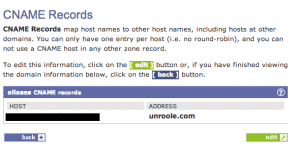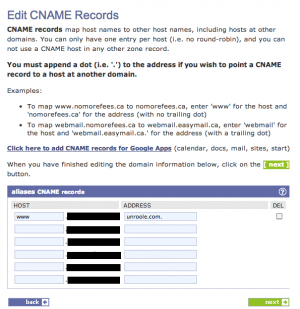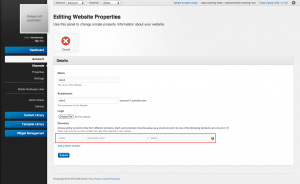Difference between revisions of "Setup Vanity Domain"
From unroole CMS wiki
(Created page with "{{for|more information|Account}}</noinclude>{{Css Image Crop |Image = easyDNS CNAME.png |bSize = 300px |cWidth = 300 |cHeight = 167 |Location = right |Description ...") |
|||
| Line 1: | Line 1: | ||
| − | {{for|more information|Account}}</noinclude>{{Css Image Crop | + | <noinclude>{{for|more information|Account}}</noinclude>{{Css Image Crop |
|Image = easyDNS CNAME.png | |Image = easyDNS CNAME.png | ||
|bSize = 300px | |bSize = 300px | ||
Revision as of 12:31, 15 November 2012
For more information, see Account.
To configure a vanity domain you need to first setup a cname with your DNS provider. The steps to configure cname for different DNS provider varies, here we use easyDNS as an example.
- In your easyDNS account, navigate to 'CNAME Records'.
- Click on 'edit'.
- Follow the given instruction on the 'Edit CNAME records' page.
- After you are done configuring your DNS, navigate to and login to your unroole account.
- Navigate to your accounts or channels list, and click the 'Edit' icon for the account or channel you want your url to points to.
- Under the domain section, enter your url. This url is the url which you want it to points to your account or channel. So when user goes to this url, it will display the content of your unroole account or channel
- You can add multiple url by clicking on 'Add another domain'
- Click 'Submit' to complete.