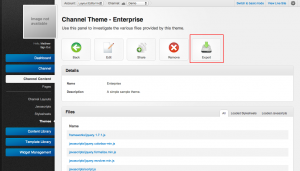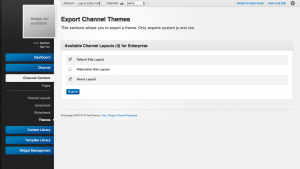Difference between revisions of "Theme Exporting"
m |
|||
| Line 21: | Line 21: | ||
Each time a theme is downloaded it creates a zip archive which contains all the information about that theme. More information on the contents and structure of the package can be found in <noinclude>[[Theme Package Structure]]</noinclude><includeonly>[[{{PAGENAME}}#Management|Theme Package Structure]]</includeonly>. | Each time a theme is downloaded it creates a zip archive which contains all the information about that theme. More information on the contents and structure of the package can be found in <noinclude>[[Theme Package Structure]]</noinclude><includeonly>[[{{PAGENAME}}#Management|Theme Package Structure]]</includeonly>. | ||
| + | |||
| + | An empty theme package can be downloaded using the following process: | ||
| + | |||
| + | # Navigate to the Theme Section of the CMS (On either an [[Account]] or [[Channel]]). | ||
| + | # Click the 'Export Theme' button on the Theme index page. | ||
| + | # Click 'Submit' to download a new empty theme package. | ||
| + | |||
| + | <br/> | ||
{{clear}} | {{clear}} | ||
| Line 34: | Line 42: | ||
To make it easier for designers to make changes to a theme without constantly needing to upload new versions the system supports the ability to export [[Channel Layouts|channel layout]] HTML code along with the theme. When the theme package is built this html can be loaded into a browser or editor of choice and includes all theme links re-written to be used offline. This allows for designers to make changes outside of the CMS and then only uploading the theme when its ready for testing. | To make it easier for designers to make changes to a theme without constantly needing to upload new versions the system supports the ability to export [[Channel Layouts|channel layout]] HTML code along with the theme. When the theme package is built this html can be loaded into a browser or editor of choice and includes all theme links re-written to be used offline. This allows for designers to make changes outside of the CMS and then only uploading the theme when its ready for testing. | ||
| + | |||
| + | Existing theme packages can be exported using the following process: | ||
| + | |||
| + | # Navigate to the Theme Section of the CMS (On either an [[Account]] or [[Channel]]). | ||
| + | # Select and show the theme to be exported. | ||
| + | # Click the export button in the action area. | ||
| + | # Select the [[Channel Layouts]] (if any are available) to export along with the package. | ||
| + | # Click 'Submit' to download the package. | ||
{{clear}} | {{clear}} | ||
Revision as of 09:58, 30 July 2012
Any theme for which a user has edit access can be exported from the system. The export feature creates a archive file which contains all of the information about the theme. This includes:
- JavaScript files
- Stylesheet files
- Media Assets
- CSS/JS loading order
Each time a theme is downloaded it creates a zip archive which contains all the information about that theme. More information on the contents and structure of the package can be found in Theme Package Structure.
An empty theme package can be downloaded using the following process:
- Navigate to the Theme Section of the CMS (On either an Account or Channel).
- Click the 'Export Theme' button on the Theme index page.
- Click 'Submit' to download a new empty theme package.
To make it easier for designers to make changes to a theme without constantly needing to upload new versions the system supports the ability to export channel layout HTML code along with the theme. When the theme package is built this html can be loaded into a browser or editor of choice and includes all theme links re-written to be used offline. This allows for designers to make changes outside of the CMS and then only uploading the theme when its ready for testing.
Existing theme packages can be exported using the following process:
- Navigate to the Theme Section of the CMS (On either an Account or Channel).
- Select and show the theme to be exported.
- Click the export button in the action area.
- Select the Channel Layouts (if any are available) to export along with the package.
- Click 'Submit' to download the package.