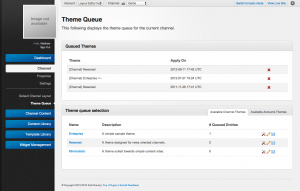Theme Queue
The theme queue allows for themes on a channel to be scheduled similarly to Pages. This queue allows for amins to manage not only the current active theme but also the themes that will become active in the future. This feature should be used in tandem with both Page Scheduling and the Channel Layout Queue when managing the overall design of the website. The queue can be used to automate the process of changing a channel's design such as the following examples
- Holiday/Promotions - To modify the design of a channel during a holiday and set it back afterwards.
- Upgrades - To schedule the channel's default design to automatically change during off peak hours.
- Testing - To apply channel wide design changes on a staging channel when testing.
Any theme available on either a Channel or it's corresponding Account can be added as follows.
- Navigate to the "Theme Queue" section of a channel.
- Click the calendar icon beside a theme shown in the bottom panel of the "Theme Queue" section.
- Change the date/time
- Click the date field and use the quick change menu to schedule the date the theme will go live.
- Alternatively change date text to reflect the new date/time.
- Click "Schedule" to add the theme to the queue.
Theme entries can be removed by using the "x" item beside each theme in the queue. The theme queue allows for the same theme to be queued multiple times however once a theme has been queued it cannot be deleted until all of it's queued entries have been removed.