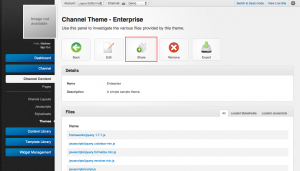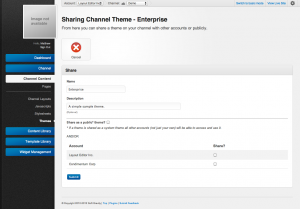Difference between revisions of "Theme Sharing"
From unroole CMS wiki
(Created page with "<noinclude> {{for|additional information|Themes}} {{TOC right}} </noinclude> {{Css Image Crop |Image = Unroole Admin Panel - Themes Sharing.png |bSize = 300px |cWidth =...") |
Tommy.leung (Talk | contribs) |
||
| Line 10: | Line 10: | ||
|cHeight = 167 | |cHeight = 167 | ||
|Location = right | |Location = right | ||
| − | |Description = By clicking the share button of a theme the admin is able to make this theme public or move it to another [[Account]]. | + | |Description = By clicking the share button of a theme, the admin is able to make this theme public or move it to another [[Account]]. |
}} | }} | ||
| − | Sharing | + | Sharing themes is a good way of moving a theme to another account that the user has access to without needing to go through the theme export/import cycle. Sharing a theme between accounts creates a copy of that theme that can be managed independently from the original. To share a theme follow these steps: |
# Navigate to the Theme section of an [[Account]] or [[Channel]]. | # Navigate to the Theme section of an [[Account]] or [[Channel]]. | ||
| Line 35: | Line 35: | ||
|cHeight = 167 | |cHeight = 167 | ||
|Location = right | |Location = right | ||
| − | |Description = | + | |Description = Themes can be shared not only to other accounts, but also publicly on the system. Themes shared publicly can no longer be managed by the original sharing user but can be used by all accounts. |
}} | }} | ||
| − | Although a theme on an [[Account]] or [[Channel]] can be shared, only an [[Account]] can be used as a share destination. To share a theme specifically with another channel an admin must export/import the theme to the destination channel. To share a theme with a channel follow these steps: | + | Although a theme on an [[Account]] or [[Channel]] can be shared, only an [[Account]] can be used as a share destination. To share a theme specifically with another channel, an admin must export/import the theme to the destination channel. To share a theme with a channel follow these steps: |
# Navigate to the Theme section of an [[Account]] or [[Channel]]. | # Navigate to the Theme section of an [[Account]] or [[Channel]]. | ||
Latest revision as of 09:15, 8 August 2012
For additional information, see Themes.
By clicking the share button of a theme, the admin is able to make this theme public or move it to another Account.
Sharing themes is a good way of moving a theme to another account that the user has access to without needing to go through the theme export/import cycle. Sharing a theme between accounts creates a copy of that theme that can be managed independently from the original. To share a theme follow these steps:
- Navigate to the Theme section of an Account or Channel.
- Select and view the theme to be shared.
- Click the "Share" button from the action menu.
- Adjust the name/description of the theme after it is shared.
- Select the locations to share this theme.
- Publicly - Makes a copy of the theme for public use.
- Accounts - Makes a copy of this theme on either the current or another account the user has theme management access to.
- Click 'Submit" to share this theme.
Although a theme on an Account or Channel can be shared, only an Account can be used as a share destination. To share a theme specifically with another channel, an admin must export/import the theme to the destination channel. To share a theme with a channel follow these steps:
- Navigate to the Theme section of an Account or Channel.
- Select and view the theme to be shared.
- Click the "Export" button from the action menu.
- Click "Submit" to export the theme to an archive.
- Navigate to the Theme section of the Channel used as the destination.
- Click "Upload a Theme"
- Select the previously created theme archive to upload.
- Click 'Submit" to add this theme to the channel.