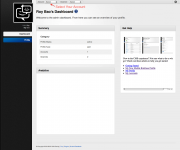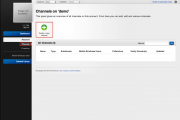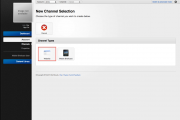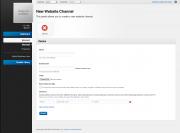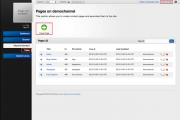Difference between revisions of "Website quick start guide"
From unroole CMS wiki
(Blanked the page) |
|||
| Line 1: | Line 1: | ||
| + | {{TOC right}} | ||
| + | The following guide provides a quick and easy step by step build to help you get your website up and running from scratch. We assume you already have a profile and an account with unroole. If you do not have a profile or account, you need to [[Getting A Invite |get a invite]] first. If you have a profile but do not have an account yet, you can simply follow the 'Creating A New Account' section of our [[Account]] article to create an account. | ||
| + | == Creating A New Website Channel == | ||
| + | <ol> | ||
| + | <li> | ||
| + | Login to your profile and select the account you want the website to associate with from the top navigation. <br/> | ||
| + | {{Css Image Crop|Image = Select Account.png|bSize = 180px|cWidth = 180|cHeight = 100|Location = none|Description = Select Account}} | ||
| + | </li> | ||
| + | <li> | ||
| + | Navigate to 'Channels' under 'Accounts' from the left navigation bar.<br/> | ||
| + | {{Css Image Crop|Image = Navigate to Channels.png|bSize = 180px|cWidth = 180|cHeight = 100|Location = none|Description = Navigate to Channels}} | ||
| + | </li> | ||
| + | <li> | ||
| + | Click 'Create a new channel'. <br/> | ||
| + | </li> | ||
| + | <li> | ||
| + | Click 'Website'. | ||
| + | {{Css Image Crop|Image = Choose Website Channel.png|bSize = 180px|cWidth = 180|cHeight = 100|Location = none|Description = Choose Website for channel type}} | ||
| + | </li> | ||
| + | <li> | ||
| + | Fill in the mandatory fields, then click 'Submit'. For more detail information on each fields see [[Channels]]. | ||
| + | {{Css Image Crop|Image = Website Channel Fields.png|bSize = 180px|cWidth = 180|cHeight = 100|Location = none|Description = Fields for website channel}} | ||
| + | </li> | ||
| + | <li> | ||
| + | After the successful creation, you will be redirect to the channel dashboard. If you have [[Channels | seeded your channel]] you can click on 'View Live Site' on the right of the top navigation bar to see the website. If you did not seed your channel, you can navigate to 'Pages' under 'Channel Content' to create [[Pages || pages]] for your channel. | ||
| + | {{Css Image Crop|Image = Channel Content Pages.png|bSize = 180px|cWidth = 180|cHeight = 100|Location = none|Description = Channel Pages}} | ||
| + | </li> | ||
| + | |||
| + | </ol> | ||
Revision as of 11:40, 5 October 2012
Contents |
The following guide provides a quick and easy step by step build to help you get your website up and running from scratch. We assume you already have a profile and an account with unroole. If you do not have a profile or account, you need to get a invite first. If you have a profile but do not have an account yet, you can simply follow the 'Creating A New Account' section of our Account article to create an account.
Creating A New Website Channel
-
Login to your profile and select the account you want the website to associate with from the top navigation.
-
Navigate to 'Channels' under 'Accounts' from the left navigation bar.
-
Click 'Create a new channel'.
- Click 'Website'.
- Fill in the mandatory fields, then click 'Submit'. For more detail information on each fields see Channels.
- After the successful creation, you will be redirect to the channel dashboard. If you have seeded your channel you can click on 'View Live Site' on the right of the top navigation bar to see the website. If you did not seed your channel, you can navigate to 'Pages' under 'Channel Content' to create | pages for your channel.