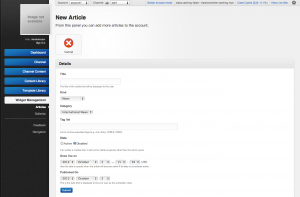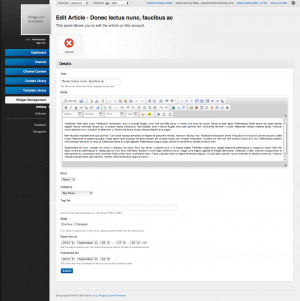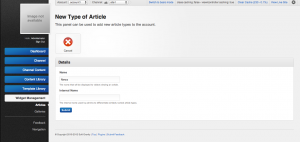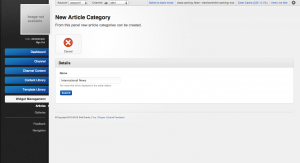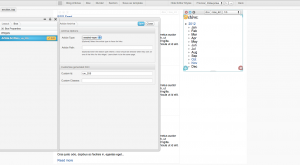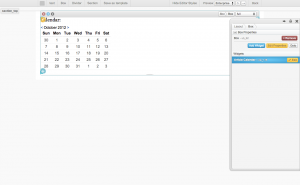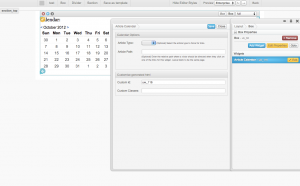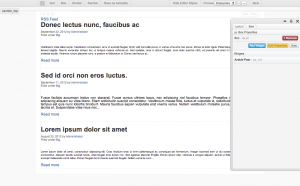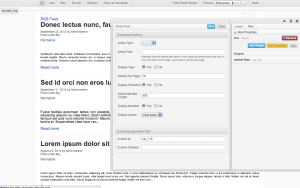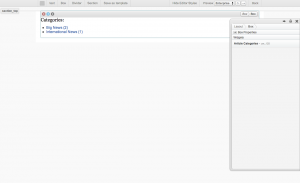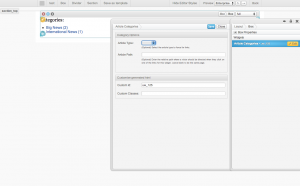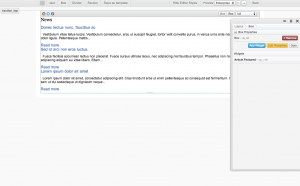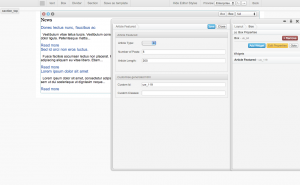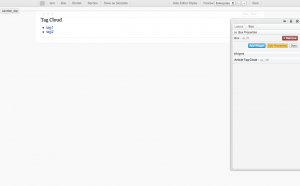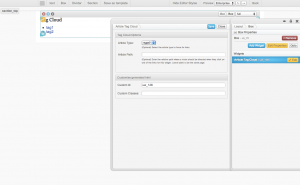Article Widgets
The article widget adds in blogging and news functionality similar to other CMS' with comment and tagging integration. Admin can add and manage articles in the backend, and can also display these articles to users in a meaningful by using various article-related widget in the Layout Editor. Some suggested way of using the article widget are:
- Writing and displaying news
- Writing and displaying blogs
To manage article widget you will need to switch to advance mode by clicking on the link "Switch to advanced mode" at the right of the top navigation bar.
Article Management
Creation
To create an article:
- Navigate to 'Articles' under 'Widget Management'.
- Click on 'Add Article.'
- Complete the mandatory fields for the article. Note that you cannot add content to your article at this point yet. You must create the article first, then add content.
- Click 'Submit' to complete the creation.
- After the successful creation you will be brought to the articles detail page. Now you can add content to the article by clicking on "Edit".
- Complete the article body.
- Click 'Submit' to complete.
Update
To update an article:
- Navigate to 'Articles' under 'Widget Management'.
- Click on the article name you want to update.
- Click 'Edit'.
- Complete the mandatory fields for the article.
- Click 'Submit' to complete the update.
Removal
To remove an article:
- Navigate to 'Articles' under 'Widget Management'.
- Click on the 'Delete' icon at the end of the row for the article you want to delete.
- You will be prompted to confirm the article deletion. Click 'Ok' to finalize the deletion.
Article Type
Creation
Before creating an article you should at least have one article type created, because every article require a type. To create an article type:
- Navigate to 'Articles' under 'Widget Management'.
- Click on 'Manage Article Types.'
- Click on 'Create Article Type'.
- Complete the mandatory fields for the type.
- Click 'Submit' to complete the creation.
Update
To update an article type:
- Navigate to 'Articles' under 'Widget Management'.
- Click on 'Manage Article Types.'
- Click on the 'Edit' icon at the end of the row for the type you want to update.
- Complete the mandatory fields for the type.
- Click 'Submit' to complete the update.
Removal
To remove an article type:
- Navigate to 'Articles' under 'Widget Management'.
- Click on 'Manage Article Types.'
- Click on the 'Delete' icon at the end of the row for the type you want to delete.
- You will be prompted to confirm the type deletion. Click 'Ok' to finalize the deletion.
Article Category
Creation
Before creating an article you should at least have one article category created, because every article require a category. To create an article category:
- Navigate to 'Articles' under 'Widget Management'.
- Click on 'Manage Categories.'
- Click on 'Create Category'.
- Complete the mandatory fields for the category.
- Click 'Submit' to complete the creation.
Update
To update an article category:
- Navigate to 'Articles' under 'Widget Management'.
- Click on 'Manage Categories.'
- Click on the 'Edit' icon at the end of the row for the category you want to update.
- Complete the mandatory fields for the category.
- Click 'Submit' to complete the update.
Removal
To remove an article category:
- Navigate to 'Articles' under 'Widget Management'.
- Click on 'Manage Categories.'
- Click on the 'Delete' icon at the end of the row for the category you want to delete.
- You will be prompted to confirm the category deletion. Click 'Ok' to finalize the deletion.
Layout Editor Article Widgets
The following widgets are provided as part of the article widget set in unrool.e
Archive Widget
The Article Archive Widget provides a simple way to display a list of articles from various years and months. Any months with articles will create links to add additional filters that can be used to filter the results of other article widgets.
Properties
| Name | Description |
|---|---|
| Article Type | Choose for which type of articles to filter the list by. If left blank the widget will use the first type. |
| Article Path | The relative path where a visitor should be directed when they click on one of the links for this widget. Leave blank to be on the same page. |
For global widget properties see Widgets
Article Calendar Widget
The Article Calendar Widget provides a simple way to display a calendar of article posts for a given month. Only days which have articles published on that day will be clickable. Once clicked it will append date parameters to the end of the url. You can use the parameters to customize the view of the page. Other article related widget may also use these parameter to determine what to show. For example the Article Post Widget will automatically use these parameters to only show articles created on that day. When changing months the Article Calendar Widget will append any previously used parameters in order to preserve the page state. The calendar can be easily styled using CSS by targeting the following classes:
- article_calendar_title
- article_calendar
- article_calendar_month
- article_calendar_table
Properties
| Name | Description |
|---|---|
| Article Type | Choose which type of the article links you want the calendar have. If left blank will use the first type. |
| Article Path | The relative path where a visitor should be directed when they click on one of the links for this widget. Leave blank to be on the same page. |
For global widget properties see Widgets
Article Post Widget
The Article Post Widget provides a simple way to display articles in reverse chronological order. This is useful when you want a section of your website to display some dynamic information, such as news. Once the articles are added through the article management panel it will automatically shows up in the article post widget (depending on widget options).
Properties
| Name | Description |
|---|---|
| Article Type | Choose which type of the articles you want to display. If left blank will use the first type. |
| Article Path | The relative path where a visitor should be directed when they click on one of the links for this widget. Leave blank to be on the same page. |
| Display Tags | Choose whether you want to display tags. |
| Articles Per Page | Number of articles to display in one page. |
| Display Permalink | Choose whether you want to display permalink for each articles. |
| Article Manifest Length | Number of characters to display in the manifest. |
| Display Manifest | Choose "Yes" if you want to display the manifest for each articles. Choose "No" if you want to display the full content of each articles. |
| Display Author | Choose the format for displaying author |
For global widget properties see Widgets
Article Category Widget
The Article Category Widget provides a simple way to display a list of categories of the all articles of a certain type. Each category can then be filtered on by using the appropriate link provided.
Properties
| Name | Description |
|---|---|
| Article Type | Choose for which type of articles you want to display the categories. Only categories that were used by at least one article of this type will be shown. If left blank will use the first type. |
| Article Path | The relative path where a visitor should be directed when they click on one of the links for this widget. Leave blank to be on the same page. |
For global widget properties see Widgets
Article Featured Widget
The Featured Article Widget provides a simple way to display featured articles. The difference between this widget and the article post widget is that this widget only display the title and some of the content of the articles while the article post widget can also display information like the author, publish date and tags of the article. This article is useful when you want to show some articles in a relatively small section such as the sidebar, because it does not contain all the extra information that the article post widget have, so it is not as crowded.
Properties
| Name | Description |
|---|---|
| Article Type | Choose which type of the articles you want to display. If left blank will use the first type. |
| Number of Posts | Enter the number of posts to display |
| Article Manifest Length | Maximum number of characters to display for each article. |
For global widget properties see Widgets
Article Tag Cloud Widget
The Article Tag Cloud Widget provides a simple way to display a tag cloud. It displays all the tags that have been created for all the articles under a specific type. Each tag can then be used as a filter to limit the articles displayed by other article widgets.
Properties
| Name | Description |
|---|---|
| Article Type | Choose for which type of articles you want to display tag cloud for. If left blank will use the first type. |
| Article Path | The relative path where a visitor should be directed when they click on one of the links for this widget. Leave blank to be on the same page. |
For global widget properties see Widgets