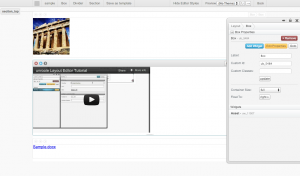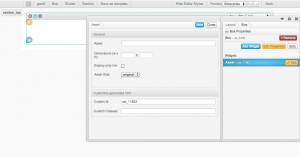Difference between revisions of "Asset Widget"
From unroole CMS wiki
| (8 intermediate revisions by one user not shown) | |||
| Line 1: | Line 1: | ||
<noinclude> | <noinclude> | ||
{{for|more information|Widgets}} | {{for|more information|Widgets}} | ||
| − | </noinclude> | + | </noinclude>{{Css Image Crop |
| + | |Image = Asset Widget In Action.png | ||
| + | |bSize = 300px | ||
| + | |cWidth = 300 | ||
| + | |cHeight = 167 | ||
| + | |Location = left | ||
| + | |Description = Using asset widgets to display pictures, videos and file links. | ||
| + | }} | ||
| + | |||
| + | Asset Widget provides a simple way to add images, vidoes or file links to a page through the [[Layout Editor]]. Some suggested usages are: | ||
| + | |||
| + | * To display images. | ||
| + | * To display youtube videos. | ||
| + | * To display links for user to download files or pictures. | ||
| + | |||
| + | Each asset widget can only hold one asset. If you want to display multiple images you should use the [[Gallery Widget]] instead. | ||
| + | |||
| + | {{clear}} | ||
| + | |||
| + | == Properties == | ||
{{Css Image Crop | {{Css Image Crop | ||
| Line 9: | Line 28: | ||
|cHeight = 167 | |cHeight = 167 | ||
|Location = right | |Location = right | ||
| − | |Description = | + | |Description = Property panel for Asset Widget |
}} | }} | ||
| − | + | {| class="wikitable" | |
| − | + | |- | |
| − | + | ! Name | |
| − | + | ! Description | |
| − | + | |- | |
| − | + | | Asset | |
| − | + | | Type in the name of the asset you want to add. As you type, a dropdown will appear suggesting names from your asset library | |
| − | + | |- | |
| − | + | | Dimensions | |
| − | + | | Set the dimensions of the asset you want to add. You can also choose to use a preset size using the "Asset Size" property. | |
| − | + | |- | |
| − | + | | Display only link | |
| − | + | | Check this if you only want to show a link instead of the actual images or videos. | |
| + | |- | ||
| + | | Asset Size | ||
| + | | Choose a preset dimensions for this asset. For this property to be applied, you must leave the "Dimensions" property empty, otherwise the value in "Dimensions" property will be used instead | ||
| + | |} | ||
{{clear}} | {{clear}} | ||
Latest revision as of 12:22, 1 October 2012
For more information, see Widgets.
Asset Widget provides a simple way to add images, vidoes or file links to a page through the Layout Editor. Some suggested usages are:
- To display images.
- To display youtube videos.
- To display links for user to download files or pictures.
Each asset widget can only hold one asset. If you want to display multiple images you should use the Gallery Widget instead.
Properties
| Name | Description |
|---|---|
| Asset | Type in the name of the asset you want to add. As you type, a dropdown will appear suggesting names from your asset library |
| Dimensions | Set the dimensions of the asset you want to add. You can also choose to use a preset size using the "Asset Size" property. |
| Display only link | Check this if you only want to show a link instead of the actual images or videos. |
| Asset Size | Choose a preset dimensions for this asset. For this property to be applied, you must leave the "Dimensions" property empty, otherwise the value in "Dimensions" property will be used instead |