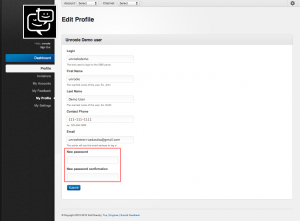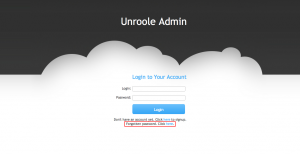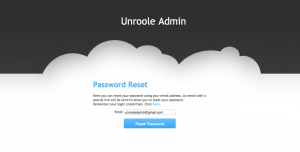Difference between revisions of "Changing your Admin Password"
From unroole CMS wiki
(Created page with "<noinclude> {{for|a complete guide to profiles|Admin Profiles}} {{for|more information|Admin Properties}} </noinclude> {{Css Image Crop |Image = Unroole Admin - Unroole Pro...") |
|||
| Line 3: | Line 3: | ||
{{for|more information|Admin Properties}} | {{for|more information|Admin Properties}} | ||
</noinclude> | </noinclude> | ||
| + | |||
| + | Their are two main ways to change an admin password depending on the situation. | ||
{{Css Image Crop | {{Css Image Crop | ||
| Line 13: | Line 15: | ||
}} | }} | ||
| − | + | If you are able to login and remember your old password you can change this information from the "My Profile" section of the admin. | |
| + | |||
| + | # Login to the cms | ||
| + | # Click on your name under the level image | ||
| + | # Navigate to Profile -> My Profile | ||
| + | # Click "Edit your profile" | ||
| + | # Enter a New password and confirmation into the corresponding fields | ||
| + | ** Note that passwords must be at least 8 characters long and must including at least one letter and one number. Special characters are also allowed. | ||
| + | # Click submit to save your changes | ||
| + | |||
| + | ''Note: When updating your profile if you leave either of these fields blank the system will not change your password.'' | ||
{{clear}} | {{clear}} | ||
Revision as of 10:14, 22 May 2012
For a complete guide to profiles, see Admin Profiles.
For more information, see Admin Properties.
Their are two main ways to change an admin password depending on the situation.
If you are able to login and remember your old password you can change this information from the "My Profile" section of the admin.
- Login to the cms
- Click on your name under the level image
- Navigate to Profile -> My Profile
- Click "Edit your profile"
- Enter a New password and confirmation into the corresponding fields
- Note that passwords must be at least 8 characters long and must including at least one letter and one number. Special characters are also allowed.
- Click submit to save your changes
Note: When updating your profile if you leave either of these fields blank the system will not change your password.