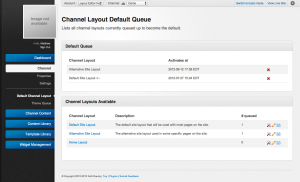Difference between revisions of "Channel Layout Queue"
From unroole CMS wiki
(Created page with "<noinclude> {{for|more information|Channel Layouts}} {{also|Theme Queue}} {{TOC right}} </noinclude> {{Css Image Crop |Image = Unroole CMS Admin Panel - Channel Layouts Que...") |
|||
| Line 16: | Line 16: | ||
The default channel layout queue allows admins to schedule which layout will be the default one used on the channel. This default layout is usually used for the majority of pages to give the channel a standard structure but can be overridden by [[Pages|page]] properties. Enqueuing the default layout uses the same process as the [[Theme Queue]]. | The default channel layout queue allows admins to schedule which layout will be the default one used on the channel. This default layout is usually used for the majority of pages to give the channel a standard structure but can be overridden by [[Pages|page]] properties. Enqueuing the default layout uses the same process as the [[Theme Queue]]. | ||
| − | # On a channel navigate to the "Default | + | # On a channel navigate to the "Default Channel Layout" under the "Channel" menu item. |
# Find the channel layout to be queued in the bottom panel. | # Find the channel layout to be queued in the bottom panel. | ||
# Click the "calendar" icon for to bring up the queue dialog box. | # Click the "calendar" icon for to bring up the queue dialog box. | ||
# Select the date/time for the channel layout to be scheduled using one of the following methods: | # Select the date/time for the channel layout to be scheduled using one of the following methods: | ||
#* Click the date/time text area and use the time change menu to schedule the appropriate time. | #* Click the date/time text area and use the time change menu to schedule the appropriate time. | ||
| − | #* | + | #* Or modify the text area date/time directly. |
# Click "Enqueue" to schedule in the new channel layout. | # Click "Enqueue" to schedule in the new channel layout. | ||
To remove a channel layout simply click the "x" beside its name from the top panel. The current default channel layout is indicated by an arrow next to its name. | To remove a channel layout simply click the "x" beside its name from the top panel. The current default channel layout is indicated by an arrow next to its name. | ||
{{clear}} | {{clear}} | ||
Latest revision as of 16:14, 12 November 2012
For more information, see Channel Layouts.
See also: Theme Queue
The default channel layout queue allows admins to schedule which layout will be the default one used on the channel. This default layout is usually used for the majority of pages to give the channel a standard structure but can be overridden by page properties. Enqueuing the default layout uses the same process as the Theme Queue.
- On a channel navigate to the "Default Channel Layout" under the "Channel" menu item.
- Find the channel layout to be queued in the bottom panel.
- Click the "calendar" icon for to bring up the queue dialog box.
- Select the date/time for the channel layout to be scheduled using one of the following methods:
- Click the date/time text area and use the time change menu to schedule the appropriate time.
- Or modify the text area date/time directly.
- Click "Enqueue" to schedule in the new channel layout.
To remove a channel layout simply click the "x" beside its name from the top panel. The current default channel layout is indicated by an arrow next to its name.