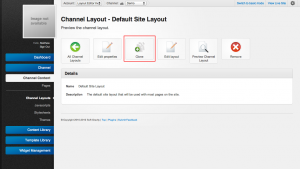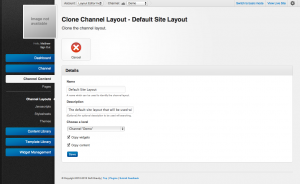Difference between revisions of "Channel Layout Templates"
From unroole CMS wiki
| Line 11: | Line 11: | ||
|Location = right | |Location = right | ||
|Description = The clone button of a channel layout can be used to send a copy of the layout to a different channel or save as a template. | |Description = The clone button of a channel layout can be used to send a copy of the layout to a different channel or save as a template. | ||
| + | }} | ||
| + | {{Css Image Crop | ||
| + | |Image = Unroole CMS Admin Panel - Channel Layouts Clone form.png | ||
| + | |bSize = 300px | ||
| + | |cWidth = 300 | ||
| + | |cHeight = 167 | ||
| + | |Location = right | ||
| + | |Description = Various options available when cloning a channel layout the most important of which is the level. | ||
}} | }} | ||
| Line 23: | Line 31: | ||
#* Just like the template options in the layout editor choose which elements from the channel layout should be preserved. | #* Just like the template options in the layout editor choose which elements from the channel layout should be preserved. | ||
# Click "Save" to finish the clone. | # Click "Save" to finish the clone. | ||
| − | |||
| − | |||
| − | |||
| − | |||
| − | |||
| − | |||
| − | |||
| − | |||
| − | |||
| − | |||
| − | |||
{{clear}} | {{clear}} | ||
Latest revision as of 16:17, 12 November 2012
For more information, see Channel Layouts.
Just like Pages, templates can be created from channel layouts. This allows a user to make a new or modified version of the layout without modifying the original. These templates can then be edited and cloned back into channels for later use. Every clone creates a new copy of the channel layout. To clone a channel layout:
- Navigate to the "Channel Layout" or "Channel Layout Template" section
- Select and view the channel layout to be cloned.
- Click the "Clone" button
- (optional) Modify the name/description to be used with the new channel layout
- Select the destination level. This will be either a template on the account level or another channel.
- Select the layout clone options.
- Just like the template options in the layout editor choose which elements from the channel layout should be preserved.
- Click "Save" to finish the clone.