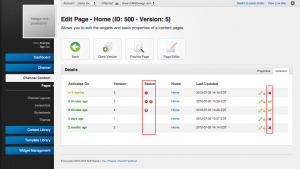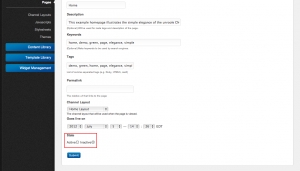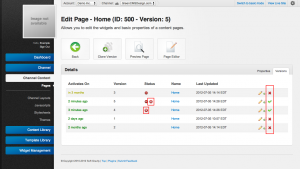Difference between revisions of "Page Activation"
m |
|||
| Line 12: | Line 12: | ||
}} | }} | ||
| − | Along with [[Pages#Scheduling|scheduling]], all pages in unroole must be activated before they are visible to the end user. An active version is one that will be displayed to a visitor of the page when the scheduled date/time of that version pass. All newly created pages or page versions start off as inactive to prevent visitors from seeing half-completed or brand new versions. Every page version has 2 different activation concepts that govern how the page version works. | + | Along with [[Pages#Scheduling|scheduling]], all pages in unroole must be activated before they are visible to the end user. An active version is one that will be displayed to a visitor of the page when the scheduled date/time of that version pass. Page activation is useful in a few different scenarios: |
| + | |||
| + | * Preventing "live" edits when creating a new page or page version | ||
| + | * Quickly reverting to the previous version in cases of error | ||
| + | * Making the current version appear as non-existent to the end user for one-off promotions. | ||
| + | * Disabling the latest version of a page without entirely removing it for later use | ||
| + | |||
| + | All newly created pages or page versions start off as inactive to prevent visitors from seeing half-completed or brand new versions. Every page version has 2 different activation concepts that govern how the page version works. | ||
* [[{{PAGENAME}}#Status|Status]] | * [[{{PAGENAME}}#Status|Status]] | ||
| − | * [[{{PAGENAME}}# | + | * [[{{PAGENAME}}#Existence|Existence]] |
| − | The screenshot to the right depicts page versions in a variety of different states. In the status column a disable sign indicates the current version is not active while the (x) denotes the version will | + | The screenshot to the right depicts page versions in a variety of different states. In the status column a disable sign indicates the current version is not active while the (x) denotes the version will be displayed as non-existant to end user. In the far right column a cross or checkmark can be used to change the existence status of the version. The following table describes, starting from the top, the state of all versions in the screenshot: |
{| class="wikitable" | {| class="wikitable" | ||
|- | |- | ||
! Active/Inactive | ! Active/Inactive | ||
| − | ! | + | ! Existence |
! Scheduled | ! Scheduled | ||
! Effect | ! Effect | ||
| Line 32: | Line 39: | ||
|- | |- | ||
| inactive | | inactive | ||
| − | | | + | | removed |
| past | | past | ||
| If this page was active it would act as a 404 to the end user but instead it is skipped due to its active status. | | If this page was active it would act as a 404 to the end user but instead it is skipped due to its active status. | ||
|- | |- | ||
| active | | active | ||
| − | | | + | | removed |
| past | | past | ||
| − | | This is the currently live version of the page which will return a 404 to the end user due to its | + | | This is the currently live version of the page which will return a 404 to the end user due to its existence status. |
|- | |- | ||
| active | | active | ||
| Line 78: | Line 85: | ||
{{clear}} | {{clear}} | ||
| − | == | + | == Existence == |
{{Css Image Crop | {{Css Image Crop | ||
| Line 86: | Line 93: | ||
|cHeight = 167 | |cHeight = 167 | ||
|Location = right | |Location = right | ||
| − | |Description = Highlight of the page | + | |Description = Highlight of the page version existence status and buttons on version tab. |
}} | }} | ||
| − | The second activation control is the | + | The second activation control is the existence status. This status controls whether a page version appears to the end user as a normal page (HTTP 200) or as a non existent page (HTTP 404). Used in combination with [[Website Channel]] error settings this can be very useful for temporarily removing old pages or setting up short promotions that must be removed after a certain date/time. |
| − | To change the page version | + | To change the page version existence status: |
# Navigate to a pages properties panel. | # Navigate to a pages properties panel. | ||
# Select the version tab | # Select the version tab | ||
| − | # Click the 'Delete' button to change the | + | # Click the 'Delete' button to change the existence status to 'deleted' or 'Activate' button to re-activate a non existent page version. |
| − | Note that the | + | Note that the existence status of a page version differs from deleting a page entirely. Pages that are removed from the page index panel are permanently destroyed. |
{{clear}} | {{clear}} | ||
Revision as of 12:26, 16 July 2012
Along with scheduling, all pages in unroole must be activated before they are visible to the end user. An active version is one that will be displayed to a visitor of the page when the scheduled date/time of that version pass. Page activation is useful in a few different scenarios:
- Preventing "live" edits when creating a new page or page version
- Quickly reverting to the previous version in cases of error
- Making the current version appear as non-existent to the end user for one-off promotions.
- Disabling the latest version of a page without entirely removing it for later use
All newly created pages or page versions start off as inactive to prevent visitors from seeing half-completed or brand new versions. Every page version has 2 different activation concepts that govern how the page version works.
The screenshot to the right depicts page versions in a variety of different states. In the status column a disable sign indicates the current version is not active while the (x) denotes the version will be displayed as non-existant to end user. In the far right column a cross or checkmark can be used to change the existence status of the version. The following table describes, starting from the top, the state of all versions in the screenshot:
| Active/Inactive | Existence | Scheduled | Effect |
|---|---|---|---|
| inactive | future | Even when the future date passes this version of the page will not go live. | |
| inactive | removed | past | If this page was active it would act as a 404 to the end user but instead it is skipped due to its active status. |
| active | removed | past | This is the currently live version of the page which will return a 404 to the end user due to its existence status. |
| active | past | The previous live version of the page. | |
| active | past | Another previously live version of the page. |
Status
The activation status controls whether this page version will be considered for activation when the 'Goes Live On' date/time has passed for a specific page. This allows an admin to set a 'Go Live On' date in the past yet still make changes to the version of this page without it going live. Once the page is ready for the end-user they simply need to change its activation status to active and the page can be visible to the end user.
To change the page version active status:
- Navigate to a pages properties panel.
- Select the version of the page you wish to update from the versions tab
- Change the status from 'inactive' to 'active'
- Click 'Submit' to save the change.
Existence
The second activation control is the existence status. This status controls whether a page version appears to the end user as a normal page (HTTP 200) or as a non existent page (HTTP 404). Used in combination with Website Channel error settings this can be very useful for temporarily removing old pages or setting up short promotions that must be removed after a certain date/time.
To change the page version existence status:
- Navigate to a pages properties panel.
- Select the version tab
- Click the 'Delete' button to change the existence status to 'deleted' or 'Activate' button to re-activate a non existent page version.
Note that the existence status of a page version differs from deleting a page entirely. Pages that are removed from the page index panel are permanently destroyed.