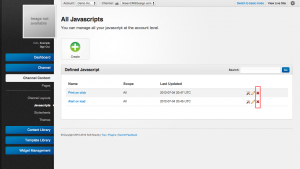Difference between revisions of "Removing a JavaScript Entry"
From unroole CMS wiki
(Created page with "<noinclude> {{for|more information|JavaScripts}} </noinclude> {{Css Image Crop |Image = Unroole Site Builder Admin Panel - Javascript Removal.png |bSize = 300px |cWidth...") |
m |
||
| Line 20: | Line 20: | ||
# Click "OK" to finalize the removal of the javascript entry. | # Click "OK" to finalize the removal of the javascript entry. | ||
| − | Sometimes you may want to only temporarily remove the javascript entry from a channel. In this case you should first save a copy of the entry as a template for later use. To do this see the <noinclude>[[JavaScript | + | Sometimes you may want to only temporarily remove the javascript entry from a channel. In this case you should first save a copy of the entry as a template for later use. To do this see the <noinclude>[[JavaScript Templates]]</noinclude><includeonly>[[JavaScripts#Templates|templates]]</includeonly> section for more details. |
{{clear}} | {{clear}} | ||
Latest revision as of 13:21, 10 July 2012
For more information, see JavaScripts.
To deactivate a javascript entry you need to delete it from your channel. Use the following steps to remove a javascript entry:
- Navigate to the Javascript section under "Channel Content".
- Find the javascript you wish to delete in the list or by searching
- Click the "delete" button
- You will be prompted to confirm your removal of the javascript entry
- Click "OK" to finalize the removal of the javascript entry.
Sometimes you may want to only temporarily remove the javascript entry from a channel. In this case you should first save a copy of the entry as a template for later use. To do this see the JavaScript Templates section for more details.