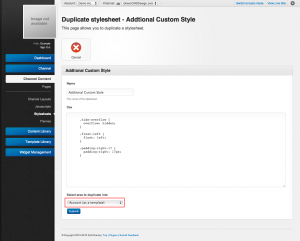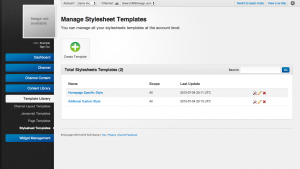Difference between revisions of "Stylesheet Templates"
From unroole CMS wiki
(Created page with "<noinclude> {{for|more information|Stylesheets}} </noinclude> {{Css Image Crop |Image = Unroole Site Builder Admin Panel - Stylesheets Template.png |bSize = 300px |cWi...") |
|||
| (2 intermediate revisions by one user not shown) | |||
| Line 2: | Line 2: | ||
{{for|more information|Stylesheets}} | {{for|more information|Stylesheets}} | ||
</noinclude> | </noinclude> | ||
| − | |||
{{Css Image Crop | {{Css Image Crop | ||
| − | |Image = Unroole Site Builder Admin Panel - Stylesheets Template.png | + | |Image = Unroole Site Builder Admin Panel - Stylesheets Template Duplication.png |
|bSize = 300px | |bSize = 300px | ||
|cWidth = 300 | |cWidth = 300 | ||
|cHeight = 167 | |cHeight = 167 | ||
|Location = right | |Location = right | ||
| − | |Description = | + | |Description = Copying a stylesheet from a channel to an account as a template. |
}} | }} | ||
| − | Stylesheets templates are a good way to save commonly used | + | Stylesheets templates are a good way to save commonly used stylesheet entries. There are two ways to create a new template. The first way is to generate a template from scratch just as you would a normal stylesheet. Alternatively any existing stylesheet entry or template can be duplicated as a new template. To copy a stylesheet to a template: |
| − | + | # Navigate to the Stylesheet under "Channel Content". | |
| + | # Click the "Duplicate" button | ||
| + | # Select "Account (as a template)" as the area to duplicate into. | ||
| + | # Click "Submit" to create the template. | ||
| + | |||
| + | After a template is created you are able to make changes to it just as you would a normal stylesheet entry. For compatibility reasons any changes to templates will not be reflected in the stylesheets created from them. | ||
{{Css Image Crop | {{Css Image Crop | ||
| − | |Image = Unroole Site Builder Admin Panel - Stylesheets Template | + | |Image = Unroole Site Builder Admin Panel - Stylesheets Template.png |
|bSize = 300px | |bSize = 300px | ||
|cWidth = 300 | |cWidth = 300 | ||
|cHeight = 167 | |cHeight = 167 | ||
|Location = right | |Location = right | ||
| − | |Description = | + | |Description = The stylesheet template index page. It works and functions much like the channel stylesheet. |
}} | }} | ||
| − | + | Note that stylesheet templates are saved on the account level so that they are globally accessible to all channels under that account. | |
| − | + | ||
| − | + | ||
| − | + | ||
| − | + | ||
| − | + | ||
| − | + | ||
| − | + | ||
{{clear}} | {{clear}} | ||
Latest revision as of 08:58, 5 July 2012
For more information, see Stylesheets.
Stylesheets templates are a good way to save commonly used stylesheet entries. There are two ways to create a new template. The first way is to generate a template from scratch just as you would a normal stylesheet. Alternatively any existing stylesheet entry or template can be duplicated as a new template. To copy a stylesheet to a template:
- Navigate to the Stylesheet under "Channel Content".
- Click the "Duplicate" button
- Select "Account (as a template)" as the area to duplicate into.
- Click "Submit" to create the template.
After a template is created you are able to make changes to it just as you would a normal stylesheet entry. For compatibility reasons any changes to templates will not be reflected in the stylesheets created from them.
Note that stylesheet templates are saved on the account level so that they are globally accessible to all channels under that account.