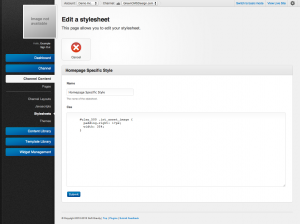Difference between revisions of "Updating a Stylesheet Entry"
From unroole CMS wiki
(Created page with "<noinclude> {{for|more information|Stylesheets}} </noinclude> {{Css Image Crop |Image = Unroole Site Builder Admin Panel - Stylesheet edit.png |bSize = 300px |cWidth = ...") |
|||
| Line 9: | Line 9: | ||
|cHeight = 167 | |cHeight = 167 | ||
|Location = right | |Location = right | ||
| − | |Description = Editing a stylesheet already active on a channel | + | |Description = Editing a stylesheet entry that is already active on a channel. |
}} | }} | ||
| − | Updating a stylesheet | + | Updating a stylesheet entry employs a similar process to creation. Follow the steps below to update an existing stylesheet: |
| − | # Navigate to the Stylesheet section | + | # Navigate to the Stylesheet section under "Channel Content". |
| − | # Click on the "edit" link beside one of the | + | # Click on the "edit" link beside one of the javascript entry you wish to edit. |
| − | # Update the name or | + | # Update the name or javascript entry and code properties. |
| − | # Click "Save" to finalize the changes | + | # Click "Save" to finalize the changes. |
{{clear}} | {{clear}} | ||
Revision as of 08:34, 5 July 2012
For more information, see Stylesheets.
Updating a stylesheet entry employs a similar process to creation. Follow the steps below to update an existing stylesheet:
- Navigate to the Stylesheet section under "Channel Content".
- Click on the "edit" link beside one of the javascript entry you wish to edit.
- Update the name or javascript entry and code properties.
- Click "Save" to finalize the changes.