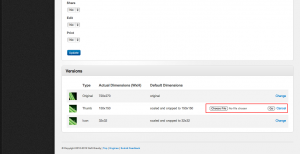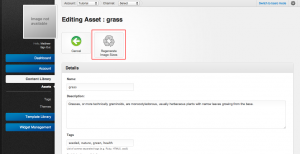Difference between revisions of "Updating an Asset Style"
From unroole CMS wiki
(Created page with "Unroole Admin - Asset library versions.png") |
|||
| (One intermediate revision by one user not shown) | |||
| Line 1: | Line 1: | ||
| − | Unroole Admin - | + | {{Css Image Crop |
| + | |Image = Unroole Admin - Changing an alternative asset.png | ||
| + | |bSize = 300px | ||
| + | |cWidth = 300 | ||
| + | |cHeight = 167 | ||
| + | |Location = right | ||
| + | |Description = Changing the thumbnail of an alternative style | ||
| + | }} | ||
| + | |||
| + | Updating the style of certain assets allows an admin to either replace the original file of an asset or one of its alternative versions. This can be done through the edit form for an individual asset. | ||
| + | |||
| + | # Navigate to the edit form of the asset you wish to change | ||
| + | # Click the change link for the asset style to change | ||
| + | # Select a new file to change | ||
| + | # Click "Go" to upload the new file | ||
| + | |||
| + | {{clear}} | ||
| + | |||
| + | {{Css Image Crop | ||
| + | |Image = Unroole Admin - Regenerate asset from original.png | ||
| + | |bSize = 300px | ||
| + | |cWidth = 300 | ||
| + | |cHeight = 167 | ||
| + | |Location = right | ||
| + | |Description = The regenerate image sizes button will allow the regeneration of alternative asset styles from the original | ||
| + | }} | ||
| + | |||
| + | Sometimes it makes sense to entirely replace an asset with another of the same type. Rather the adding another asset to the system and fixing all links user have the ability to regenerate a changed asset. To fully change an asset: | ||
| + | |||
| + | # Navigate to the edit form of the asset to regenerate | ||
| + | # Change the original file by uploading a new original version | ||
| + | # Click the regenerate button | ||
| + | # Accept the warning | ||
| + | |||
| + | {{clear}} | ||
| + | |||
| + | '''Notes on changing Assets''' | ||
| + | |||
| + | * Assets can only replaced with an asset of the same type. For jpg images this means it must be replaced with an image of the same format. | ||
| + | * When changing the original file of an asset | ||
| + | |||
| + | {{clear}} | ||
Latest revision as of 17:04, 17 May 2012
Updating the style of certain assets allows an admin to either replace the original file of an asset or one of its alternative versions. This can be done through the edit form for an individual asset.
- Navigate to the edit form of the asset you wish to change
- Click the change link for the asset style to change
- Select a new file to change
- Click "Go" to upload the new file
Sometimes it makes sense to entirely replace an asset with another of the same type. Rather the adding another asset to the system and fixing all links user have the ability to regenerate a changed asset. To fully change an asset:
- Navigate to the edit form of the asset to regenerate
- Change the original file by uploading a new original version
- Click the regenerate button
- Accept the warning
Notes on changing Assets
- Assets can only replaced with an asset of the same type. For jpg images this means it must be replaced with an image of the same format.
- When changing the original file of an asset