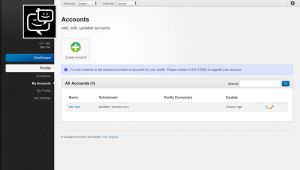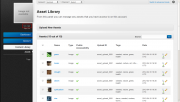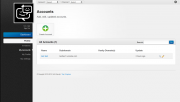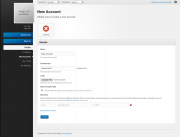Account
In unroole cms the term account can often be confused with an admin profile. An account is simply a logical segregation of shared data and content. All data or content stored on an account cannot be used by any other account in the system. In fact an account should be thought of as more of an account in the buisness sense. Take the following example:
- Company A has business arrangements with other companies B,C,D
- The other companies do not want their information shared with eachother
- Therefore company A sets up one 'Account' for each company in the system and gives each the level of access required to manage their content.
Accounts can be used a create a nice logical seperate of the data and content owned by a single entity. Of course an account can be used for any number of purposes as you see fit.
Account Management
Almost all facets of an account can be managed. This includes it name, logo, Vanity Domains, settings, defaults and more. The following sections outline some common procedures for managing an account.
Creating A New Account
{{#ev:youtubehd
| tCLuARBktKk | 300 | right | A video illustrating account creation and the options it provides.
}}
Depending on the type of profile you have in the system you may have the ability to create new accounts. Creating accounts is extremely easy and can be accomplished with a few steps.
Additional options can also be configured eithier during creation or afterwards such as Vanity Domains and an account logo. The logo will be visible in the admin panel when browsing on that account which the vanity domain can be used to hide the admin panel behind a more friendly address. The only optional that cannot be added after creation is the 'seed' data checkbox.
Some profiles do not have access to create accounts. If this is the case you will need to contact the system administrator to upgrade your profile or enable this permission for you. Below are the steps for creating a new account:
- From anywhere in the admin panel click on your name just under the logo.
- You should be redirected to the profile level. Select 'My Accounts'
- Click 'Create new account'
- File in your name and subdomain. You can use the automatically populated subdomain or choose your own. Logo, vanity domains and seeds are optional.
- Click 'Submit' to finalize your choice. This information can be changed later so don't worry if you didn't type something correctly.
- Your newly created account should be complete.
Managing Existing Accounts
Depending on the access level you have you may be able to manage certain aspects of an account. To fully access an account you must have the appropriate 'read' and 'edit' permissions on that account for your user. Additionally some panel will not show up in 'advanced mode'. Users with full permissions to an account will allow you to manage:
Removing an Account
Currently accounts can only be removed by an administrator of the system.