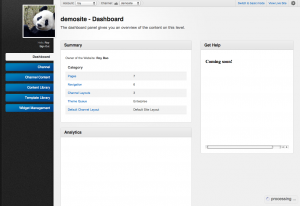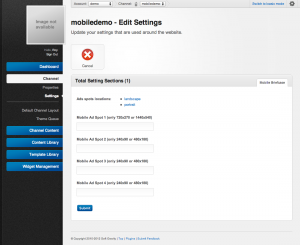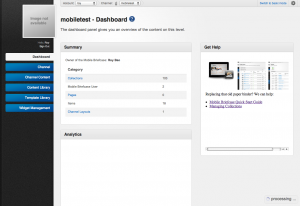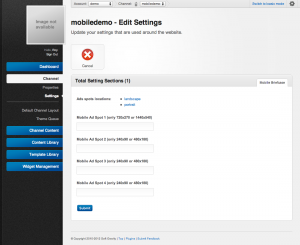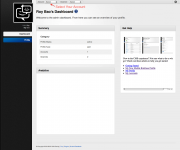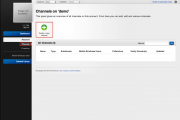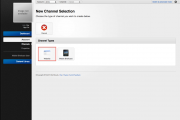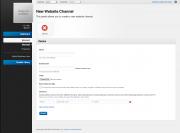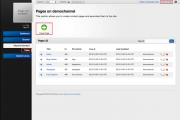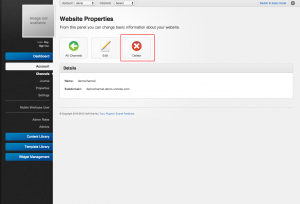Channels
In unroole a "Channel" is a logical grouping of content that cannot be shared between other channels or accounts. Each channel can be thought of as a T.V. or Video Streaming channel. A channel is a combination of content from both it's part account and its own unique content. Each channel has the following properties:
- Can utilize content available on an account.
- Provides a logical grouping of content that is not shared between other accounts or channels.
- Adds domain specific functionality. Ex: Web Pages, templates, wizards
Website Channel
The website channel is mainly used for creating website. Admin can use the website channel to:
- Create and manage Layouts to be used in Pages.
- Create and manage Stylesheets and Javascript to be used in Pages.
- Create and manage Widgets that are used in Pages.
- Create and manage Pages to display content to users.
Settings
| Name | Description |
|---|---|
| Site name | The name of the site to display. |
| Mail host links | Your email host for this site. |
| Email noreply | The no reply email address. |
| Email info | The info email address. |
Mobile Briefcase Channel
The mobile briefcase channel is the back-end management platform for the Mobile Briefcase Application. Admins use mobile briefcase channel to:
- Add and manage Mobile Briefcase Users.
- Organize Assets in the Asset Library into Collections to distribute documents to teams.
- Control when the documents will be publish and to whom the documents will be published to.
Settings
From the settings you can choose 4 images from your asset library to display in each of the 4 ad spots. You can click on the 'landscape' or 'portrait' links to see where each spot is located.
Creating a New Channel
-
Login to your profile and select the account you want the website to associate with from the top navigation.
-
Navigate to 'Channels' under 'Accounts' from the left navigation bar.
-
Click 'Create a new channel'.
- Choose the channel type you want to create, for this example we will use website, so click 'Website'.
- Complete the mandatory fields, then click 'Submit'. Most of the fields are pretty straight forward, the only one you might need more detail is Vanity Domains.
- After the successful creation, you will be redirect to the channel dashboard. If you have seeded your channel you can click on 'View Live Site' on the right of the top navigation bar to see the website. If you did not seed your channel, you can navigate to 'Pages' under 'Channel Content' to create pages for your channel.
Removing a Channel
Removing a channel will remove all the content in that channels, including all the Pages, Layouts, Themes, Templates. The removal of a channel cannot be undone, so be very sure before you remove a channel. To remove a channel:
- Navigate to the account which the channel belongs to.
- Navigate to 'Channels' under 'Account'.
- Find the channel you want to delete and click on the icon with the hammer.
- Click the delete button.
- Two more popups will show up to confirm the deletion.
- If you really sure you want to remove the channel click ok for both popups and the channel will be removed.
Example
Here is an example for using channel:
- A company has two product line A-series Product and B-series Product.
- The company only has one Account.
- They want to have two separate website for A-series and B-series product that has a somewhat similar looks and feel but different content. The company also want to have a Mobile Briefcase Application to distribute marketing documents to all the sales person for A-series product.
- Therefore the company will create all shared data(ex. Channel Layout Templates and Marketing Documents) at the account level.
- The company sets up Website Channel A and Website Channel B. Both channels use the same templates which the the company created at the account level to create their own content.
- The company also sets up Mobile Channel A using the shared data(ex. Marketing Documents) so that all the sales person on A-series product can have these documents on their iPad to use on the go.