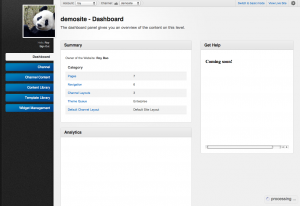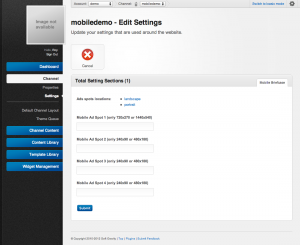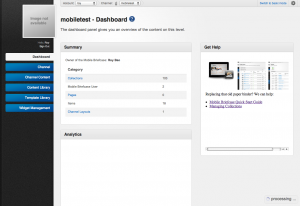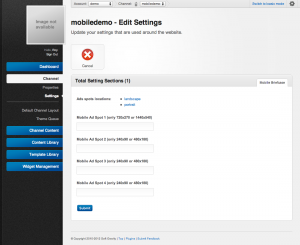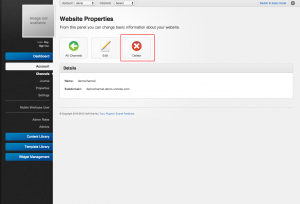Channels
In unroole a "Channel" is a logical grouping of content that cannot be shared between other channels or accounts. Each channel can be thought of as a T.V. or Video Streaming channel. A channel is a combination of content from both it's part account and its own unique content. Each channel has the following properties:
- Can utilize content available on an account.
- Provides a logical grouping of content that is not shared between other accounts or channels.
- Adds domain specific functionality. Ex: Web Pages, templates, wizards
Website Channel
The website channel is mainly used for creating website. Admin can use the website channel to:
- Create and manage Layouts to be used in Pages.
- Create and manage Stylesheets and Javascript to be used in Pages.
- Create and manage Widgets that are used in Pages.
- Create and manage Pages to display content to users.
Settings
| Name | Description |
|---|---|
| Site name | The name of the site to display. |
| Mail host links | Your email host for this site. |
| Email noreply | The no reply email address. |
| Email info | The info email address. |
Mobile Briefcase Channel
The mobile briefcase channel is the back-end management platform for the Mobile Briefcase Application. Admins use mobile briefcase channel to:
- Add and manage Mobile Briefcase Users.
- Organize Assets in the Asset Library into Collections to distribute documents to teams.
- Control when the documents will be publish and to whom the documents will be published to.
Settings
From the settings you can choose 4 images from your asset library to display in each of the 4 ad spots. You can click on the 'landscape' or 'portrait' links to see where each spot is located.
Removing a Channel
Removing a channel will remove all the content in that channels, including all the Pages, Layouts, Themes, Templates. The removal of a channel cannot be undone, so be very sure before you remove a channel. To remove a channel:
- Navigate to the account which the channel belongs to.
- Navigate to 'Channels' under 'Account'.
- Find the channel you want to delete and click on the icon with the hammer.
- Click the delete button.
- Two more popups will show up to confirm the deletion.
- If you really sure you want to remove the channel click ok for both popups and the channel will be removed.
Example
Here is an example for using channel:
- A company has two product line A-series Product and B-series Product.
- The company only has one Account.
- They want to have two separate website for A-series and B-series product that has a somewhat similar looks and feel but different content. The company also want to have a Mobile Briefcase Application to distribute marketing documents to all the sales person for A-series product.
- Therefore the company will create all shared data(ex. Channel Layout Templates and Marketing Documents) at the account level.
- The company sets up Website Channel A and Website Channel B. Both channels use the same templates which the the company created at the account level to create their own content.
- The company also sets up Mobile Channel A using the shared data(ex. Marketing Documents) so that all the sales person on A-series product can have these documents on their iPad to use on the go.