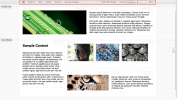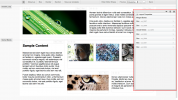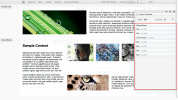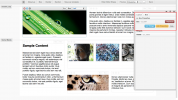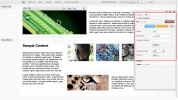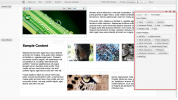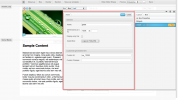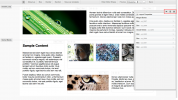Difference between revisions of "Layout Panels"
From unroole CMS wiki
| (One intermediate revision by one user not shown) | |||
| Line 46: | Line 46: | ||
| Preview | | Preview | ||
| Topbar (**) | | Topbar (**) | ||
| − | | Allows a content admin to preview the layout with [[Channel Layouts|channel layout]] and theme of choice applied. | + | | Allows a content admin to preview the layout with [[Channel Layouts|channel layout]] and theme of choice applied. The 'in-page' (↻) preview button to refresh the theme within the layout editor. The 'end user' (→) preview button to be taken to the end-user version of that page with the theme applied. |
|- | |- | ||
| Back | | Back | ||
| Line 90: | Line 90: | ||
<gallery widths="178px" heights="100px"> | <gallery widths="178px" heights="100px"> | ||
| − | File:Layotu Editor Topbar.png|The layout editor topbar. From left to right, update messages, layout object name, box | + | File:Layotu Editor Topbar.png|The layout editor topbar. From left to right, update messages, layout object name, box/divider/section buttons, template saving, previews and back button. |
File:Layout Editor Sidebar.png|The sidebar allows for the majority of property changes on elements of a layout. | File:Layout Editor Sidebar.png|The sidebar allows for the majority of property changes on elements of a layout. | ||
File:Layout Editor Properties Panel.png|The properties of the current layout. These options can be changed via the pencil icon. | File:Layout Editor Properties Panel.png|The properties of the current layout. These options can be changed via the pencil icon. | ||
Latest revision as of 08:47, 18 July 2012
See also: Layouts
For more information, see Layout Editor.
The layout editor is broken down into a few key components. The following chart outlines common panels/button available in the layout editor and their function.
| Element | Location | Purpose |
|---|---|---|
| Activity Indicator | Topbar | Displays success/failure status of different activities in the layout editor. |
| Layout Container Name | Topbar | The name of the object for which this layout applies. Ex: Pages, Channel Layouts |
| Box | Topbar | Creates a new box on the bottom of the layout. See Boxes |
| Divider | Topbar | Created a new divider box on the bottom of the layout. See Boxes |
| Section | Topbar | Adds a new section to the bottom of the layout. see Sections |
| Content | Topbar (*) | Allows placing of a content box on certain types of layouts. See Boxes |
| Save as template | Topbar (*) | Gives the ability to save the layout (and containing object) as a template. |
| Hide Editor Styles | Topbar | Hides some of the custom layout styles necessary for editing for a quick preview of the layout. |
| Preview | Topbar (**) | Allows a content admin to preview the layout with channel layout and theme of choice applied. The 'in-page' (↻) preview button to refresh the theme within the layout editor. The 'end user' (→) preview button to be taken to the end-user version of that page with the theme applied. |
| Back | Topbar | Will navigate back to the containing object admin panel. |
| Sidebar Breadcrumbs | Sidebar -> Top Nav | Provides a breadcrumb to allow a content admin to navigate back up the hierarchy of the sidebar. |
| Layout properties | Sidebar -> Top Area | Displays the layout properties such as width and columns and allows for editing by content admins. |
| Box/Section/Widget area | Sidebar -> Bottom Area | Displays the hierarchy of the page for easy browsing and editing. |
| Box Actions | Sidebar -> Layout -> Box, Content Area-> Box -> Topbar | Displays the actions available on a box such as adding widgets, editing properties or removing from layout. The content area provides some quick property changes. |
| Box Properties | Sidebar -> Layout -> Box -> + | Displays the actions available on a box such as adding widgets, editing properties or removing from layout. |
| Box Widgets | Sidebar -> Box, Content Area -> Box | Displays all of the widgets that are contained in a box. |
| Widget properties | Sidebar -> Box -> Widget -> Edit, Content Area -> Box -> Widget -> Edit | Displays the properties of a a widget that can be changed. |
* Does not apply to all layouts.
** Provides different functionality per layout containing object.
These screenshots display the key components of the layout editor discussed above.