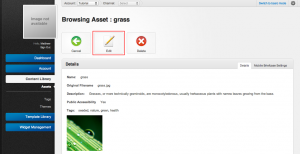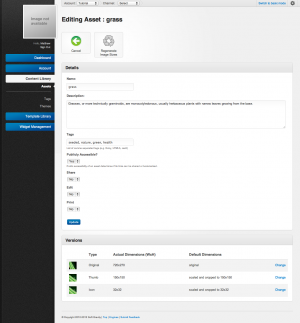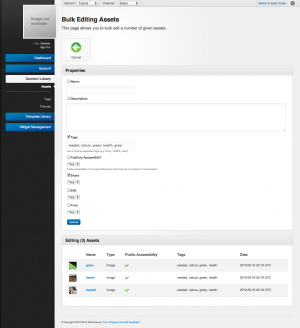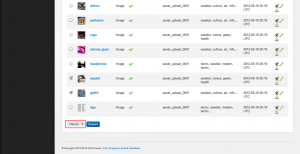Difference between revisions of "Updating Assets"
| Line 76: | Line 76: | ||
* Changing the description of a group of assets. | * Changing the description of a group of assets. | ||
* Changing the private status of assets. | * Changing the private status of assets. | ||
| − | |||
| − | |||
| − | |||
| − | |||
=== Notes on bulk editing === | === Notes on bulk editing === | ||
| Line 85: | Line 81: | ||
* When updating tags on bulk edit the previous tags on an asset will be fully replaced. Therefore if the previous tags were "demo", "news", "adventure" and a list of "demo", "sample", "misc" is entered the "news" and "adventure" tags will be dropped. | * When updating tags on bulk edit the previous tags on an asset will be fully replaced. Therefore if the previous tags were "demo", "news", "adventure" and a list of "demo", "sample", "misc" is entered the "news" and "adventure" tags will be dropped. | ||
* Name and description fields on bulk updates will overwrite each property respectively for all assets being edited. | * Name and description fields on bulk updates will overwrite each property respectively for all assets being edited. | ||
| + | |||
| + | === Bulk Deletes === | ||
| + | |||
| + | {{Css Image Crop | ||
| + | |Image = Unroole Admin - Asset Bulk Delete.png | ||
| + | |bSize = 300px | ||
| + | |cWidth = 300 | ||
| + | |cHeight = 167 | ||
| + | |Location = right | ||
| + | |Description = Bulk removing a group of assets. | ||
| + | }} | ||
| + | |||
| + | Bulk deletes of assets are | ||
Revision as of 15:33, 17 May 2012
Assuming you have the appropriate permissions for an account you may be able to make changes to assets in the system. There are two different ways that assets can be updated in the system.
Individual Updates
To update an individual asset start by navigating to the asset you wish to update and then click the edit button to enter edit panel for that asset. From this panel you should be able to change all properties
Updating Asset Metadata
Updating asset metadata is fairly straight forward. Once in the edit panel you can update information about an asset. This information current includes:
- name
- description
- tags
There may also be additional fields available as part of an extension. For example the Mobile Briefcase Collection Extensions fields include:
- share
- edit
Updating the File of an Asset
Modify Alternate Styles of an Asset
Mass Asset Management
Mass (or bulk) assets management offer a consistent way on making simple changes to many assets in the asset library at one time. Not all fields are available in the bulk edit form but most can be changed. When bulk editing only fields that are checked will be sent as part of of the request. Unchecked fields will be left alone.
Bulk Updates
Some useful scenarios for bulk editing are:
- Changing the tags of an asset.
- Mass updating the share, edit, print properties of an asset.
- Setting a base name of a few assets (and then updating them individually afterwards)
- Changing the description of a group of assets.
- Changing the private status of assets.
Notes on bulk editing
- When updating tags on bulk edit the previous tags on an asset will be fully replaced. Therefore if the previous tags were "demo", "news", "adventure" and a list of "demo", "sample", "misc" is entered the "news" and "adventure" tags will be dropped.
- Name and description fields on bulk updates will overwrite each property respectively for all assets being edited.
Bulk Deletes
Bulk deletes of assets are